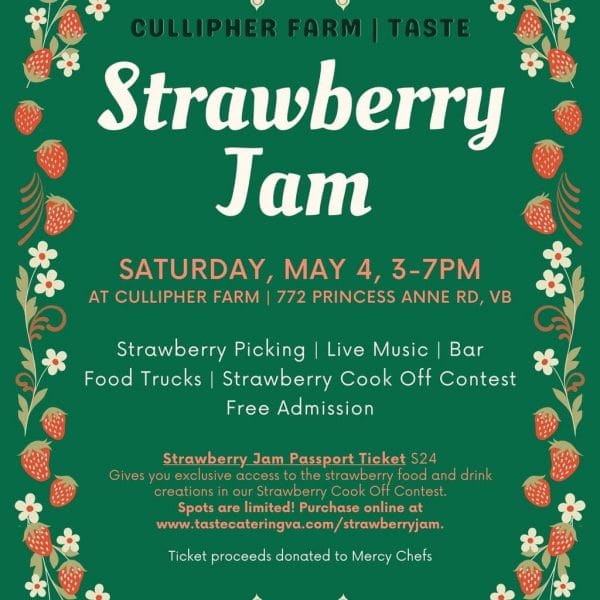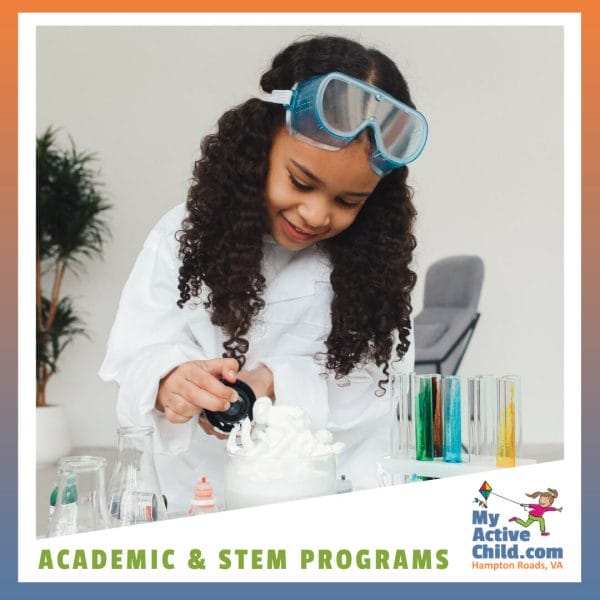Facebook Group, Community Chats (& How To Leave One!)

A quick post to invite you (if you aren’t there already) to be a part of our Facebook Group! You can join on this link: facebook.com/groups/myactivechildhamptonroads
Also, an update. Today I turned on the chat features in the group and things went a little bit sideways. Many of you were either invited or unintentionally auto-added to one or more of the CONNECT: Community Chats that are were available within the Facebook Group. Those chat groups have been deleted.
While we have taken down the group chats, you can follow the links above to find a FB thread for each area where you can connect with other local families. Thanks for your patience!
For future reference. If you don’t want to be in a chat, scroll down for instructions and screenshots on how to leave (or turn off notifications) in a Facebook group chat.
To JOIN a Community Chat Thread in the MyActiveChild.com Hampton Roads Facebook Group (you must already be a member of the group) follow these links and comment on the post so you will receive notifications of future posts!
CONNECT: New to the 757 Area Chat
CONNECT: Chesapeake Family Chat
CONNECT: Newport News Family Chat
CONNECT: Portsmouth Family Chat
TO LEAVE A FACEBOOK GROUP CHAT (without leaving the Facebook Group):
- Go to the top of the open chat on your phone, or on your computer.
- Click on the name of the chat (ex: CONNECT: VaBeach Families)
- Scroll down to Leave Chat and click to be removed from the chat
- Note: If you just need to turn off alerts, you can also click on Notifications to mute the chat or change how you alerted to posts in the chat
Remove Yourself from a Facebook Group Chat (Without Leaving the Group) – From Your Phone:

Remove Yourself from a Facebook Group Chat (Without Leaving the Facebook Group) – From Desktop:

While we have taken down the group chats, you can follow the links above to find a FB thread for each area where you can connect with other local families. Thanks for your patience!